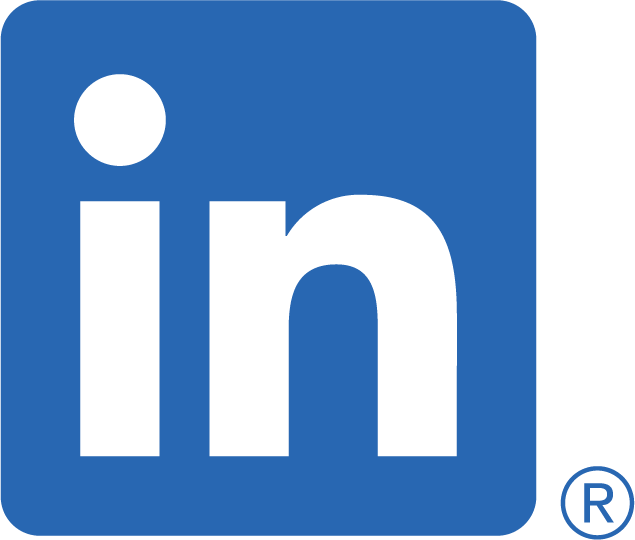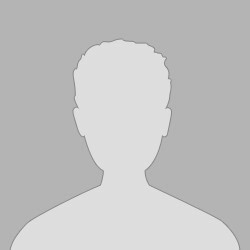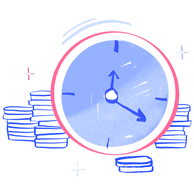MBOX files enable the transfer of old emails to a new address or the sending of long email threads. MBOX files are accessible on any device running macOS, iOS, Windows, or Android. It will not demand any technological expertise or a great deal of your time. By following a few steps, you will be able to access any required file on your device.

What Are MBOX Files?
The MBOX file format is convenient and flexible and can be opened in any text editor – including Microsoft Notepad, Apple TextEdit, or GitHub Atom. Not only can these be opened in email client applications, but they also work with macOS and Windows. However, in some cases, you’ll need to convert mbox to pst, which is also quite simple. These features make them quite popular and widely used.
Steps To Open MBOX File On PC
There is no specific procedure. Everything is simple and understandable. If you’ve ever opened any files on your PC, you already have all the needed knowledge for it.
- Download an MBOX File Reader tool on your PC
- Select the file you want to open, and click ‘Open’
- A list of all emails stored within will appear in the main window – select any message to view its content
- Save the messages you need as PDFs or other formats
- Close the file reader when you’re finished
If you need more information on how to open mbox file in chrome and other browsers, you can easily find it online.
Open MBOX Files In Mozilla Thunderbird
On a desktop pc, opening MBOX files can also be done with the help of Mozilla Thunderbird. It is a client for handling email exchanges that is open-source and free to use. It can read and manage messages that have been saved in a variety of file formats, including MBOX.
- Download and install the latest version of Mozilla Thunderbird
- Click ‘Account Settings’ and then ‘Local Folders’ in the menu.
- Click “Browse” and select the MBOX file you want to open. Restart Thunderbird when prompted.
- Thunderbird will display all messages stored after it re-opens.
Open MBOX Files In Apple Mail
You can also open MBOX files in Apple Mail. This is a very easy process that requires no special skills or technical knowledge.
- Download the MBOX file on your computer
- Open Apple Mail and select ‘File’ from the menu bar at the top
- Click “Import Mailboxes” and select “Files in MBOX format”
- Select the file you want to open and click ‘Open’
- All emails stored within the MBOX file will be imported into your Apple Mail account.
How To Open MBOX Files In Outlook
Microsoft Outlook can also be used to open MBOX files. However, this method is more complicated and requires a few extra steps. The PST file is Outlook’s version of the MBOX file. Convert your imported file to PST format if you want Outlook to be able to read it.
- Download and install “MBOX to PST Converter” software.
- Launch the program and select the file you want to convert
- Select “PST” as the target format
- Enter some details about your Outlook account and click “Convert”
- The converted file will be saved to the specified folder
- Open Outlook and click “File” in the menu bar
- Click “Open & Export” and then select “Import/Export”.
- Select “Import from another program or file” and click “Next”
- Select “Outlook Data File (.pst)” from the list of options
- Select the converted PST file and click “Next”
- Choose the folder where you want to save the imported emails
- Click “Finish” when the process is complete.
These steps will allow you to open any MBOX file on your PC with ease.
Conclusion
Transferring emails between accounts are usually done using MBOX files, which is a way that is both common and practical. They can be opened in any text editor or email client software on devices running macOS, Windows, iOS, or Android provided the appropriate tools are used. You will have no trouble opening MBOX files on your own computer if you simply follow the instructions outlined in this guide.