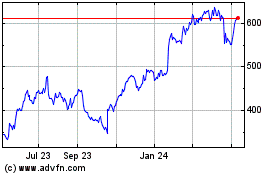By Joanna Stern
Time to stand up and journey to your basement, garage or
whatever corner your wireless router calls home. Please, like you
don't need the exercise right now.
Blow off the dust and kindly ask: "Dear old Wi-Fi router, what's
wrong? Why do you hate me?"
Unless you've taken some hallucinogens, it won't respond. And
that's what makes home networking so challenging. Whether you have
slow speeds, dropped connections or dead zones, diagnosing your
home network's problems is one of the greatest tech
frustrations.
As the majority of us move to working, learning and, well, doing
everything from home to slow the spread of coronavirus, we are
taxing our home networks and our wireless gear in ways we never
imagined. Here's the proof in my own home-network stats: My
three-person family used more bandwidth just this week than we did
all of last month. (Thanks, hourlong video chats!)
It's time for all of us to become what we always dreamed of as
little children: network managers. Fear not. After years of testing
wireless routers and speaking to experts, I'm hopeful this advice
will help you diagnose and solve the bandwidth blues on your
own.
Don't rush to blame your ISP.
When that video chat with your boss starts to stutter, or you
get the buffering wheel of death in the middle of Kristoff's
breakout song in "Frozen 2," it's easy to immediately blame (or
maybe in some cases thank!) your service provider, aka ISP. Except
it often has nothing to do with your actual internet pipe.
While ISPs are certainly being hit with loads more activity
during this time, the biggest players, including Verizon, Comcast,
Charter and others, maintain all is under control.
During the daytime, Comcast's Xfinity's current usage patterns
look a lot like those weeknight peaks when everybody's watching
Netflix and Hulu, Comcast Chief Communications Officer Jennifer
Khoury explained to me. "Overall peaks are still well within our
network capability," she said.
Still, providers are doing a lot to make this an easier time.
Many have already waived your data limits and increased your speeds
-- although my colleagues have reported that most of us don't need
those speeds anyway.
Confirm it's the Wi-Fi.
If it's not your actual internet pipe, all signs point to it
being your Wi-Fi router.
How can you figure that out? It's best to plug your computer
directly into your home router via an Ethernet port. (Yes, there's
a chance you'll need a dongle for that. I like this one, though I
just bought this one for twice the price, since it's all I could
find at Best Buy.)
Then you'll need to go to Ookla's Speedtest.net website, or
download the app, to run a test. If you are getting decent speeds
while chained to the router -- if you paid for 25 megabits a
second, you should hopefully see around 25 megabits a second! --
but relatively reduced speeds when you're wireless in a different
room, blame the damn Wi-Fi router.
I suggest walking around the house or apartment with your laptop
or phone, running tests in various locations and writing down the
results. This should give you an idea of where the biggest dead
zones may be.
Move the Wi-Fi router.
You'll notice that speeds are better the closer you are to the
router. This is why the No. 1 piece of router-installation advice
is to position the router as close to the center of your house as
you can. (And if that coincides with your workspace, great -- just
keep it plugged in with Ethernet.)
You'll also notice that speeds, when you're on the 5GHz network,
can typically be faster than the 2.4GHz network. Try to stay on
5GHz; it provides faster speeds at shorter distances. The 2.4GHz
connection offers coverage for farther distances, but can be slower
and operates on the same band as lots of other devices in the
house.
Buy a new router.
If you have an old router, typically more than five years old,
it's probably time for a new one. Wireless standards have changed,
and your newer devices need to be on a more modern network to
perform as designed. If you got one from your ISP, you might need
to call about an upgrade, or go buy one on your own.
My top pick for a router these days is the Eero. You can buy the
router by itself for $99 or, if you have a larger house, you can
add on $149 beacons that extend its reach, creating a mesh Wi-Fi
network that blankets your home in wireless. (You can start with a
$249 three-pack.)
I've tested many of these mesh systems over the past few years
and while they may be overkill for a smaller apartment, they solve
so many home Wi-Fi issues. In my four-story townhouse, my main
router is in the basement, yet I still get great speeds on every
floor -- even in the top-floor bathroom.
Other mesh systems have provided similar speeds and range, but
Eero tops the others with its simple app interface and regular
updates. Eero co-founder and Chief Executive Nick Weaver says there
has been a rise in orders in the past few weeks but he is confident
the company can continue to maintain supply.
(One downside of Eero? It doesn't support Wi-Fi 6, the latest
and fastest wireless standard, but there aren't a lot of gadgets
that take advantage of it yet anyway.)
If you don't want to invest in an entirely new system to kill
those dead zones, try a network extender. It's always a good idea
to buy one from the same manufacturer as your router -- not least
because they'll help with tech support. Because I sure won't!
In fact, AT&T is offering free network extenders to its
customers starting Monday. This is a good reminder to check with
your ISPs to see what they are offering right now.
Monitor your network.
If you've got devices sitting on your network but you aren't
using them, they can still slow things down a bit. Many apps that
work with new routers -- like ones from Eero, Netgear, Google etc.
-- let you see which devices are connected and pause their
connection. Eero even lets you see which are using the most
bandwidth.
Keep an eye on the apps.
Even if you follow all these tips to create the world's greatest
home network, you may still encounter those slowdowns and
pauses.
"We also need to consider the application providers themselves,"
said Ookla Chief Technology Officer Luke Deryckx. "Even if our end
of the connection is fine, there could be a problem impacting the
video-calling service we're using."
Fun fact: Video-chat services like Zoom are often more bandwidth
intensive than video-streaming apps, like YouTube or Netflix.
Unlike video streaming, which can send a chunk of your movie at one
time, live video chat sends all the data in a real-time stream.
Many of these services adjust the video quality in the background
so as to not pummel your network. Zoom, specifically, said it is
constantly monitoring its infrastructure to ensure that it is able
to respond to increases in demand.
Try cellular.
If worst comes to worst and your home Wi-Fi network just isn't
performing when you need it, try your phone's cellular network. Use
your phone's hot spot feature to connect, though you'll want to
make sure your data plan allows for this -- and can take the
pounding.
T-Mobile and Sprint announced that it will offer unlimited data
for all of their smartphone users. Starting March 18, Sprint began
offering 20GB of service on its mobile hot spot for the next 60
days. T-Mobile began offering an extra 10GB of mobile-hotspot
service.
Thanks to the Federal Communications Commission's Keep Americans
Connected pledge, all the ISPs and wireless carriers have agreed to
waive late fees and open Wi-Fi hotspots to anyone who needs them
during this period.
If all else fails, try talking to your router. Maybe give it a
nickname. Heaven knows, we're lonelier these days and could use the
company.
Write to Joanna Stern at joanna.stern@wsj.com
(END) Dow Jones Newswires
March 19, 2020 11:32 ET (15:32 GMT)
Copyright (c) 2020 Dow Jones & Company, Inc.
Netflix (NASDAQ:NFLX)
Historical Stock Chart
From Mar 2024 to Apr 2024
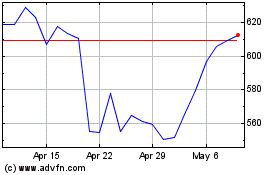
Netflix (NASDAQ:NFLX)
Historical Stock Chart
From Apr 2023 to Apr 2024